Taking Control of Your Data: Why I Switched from OneDrive to Nextcloud
I regain ownership of my data while keeping the features I rely on.
12/13/20243 min read
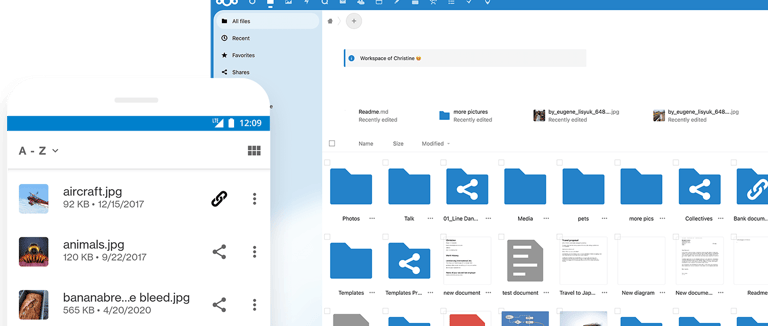
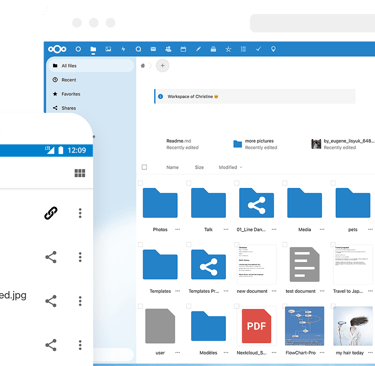
Why I Chose to Host My Own Nextcloud
In today's digital world, cloud storage services like OneDrive, Google Drive, and Dropbox make managing and sharing files incredibly easy. OneDrive integrates seamlessly with Microsoft Office, Google Drive excels at collaboration with tools like Google Docs, and Dropbox stands out for its simplicity and fast file sharing. These platforms take care of updates, backups, and security, offering the convenience of accessing files from anywhere. However, they come with downsides, such as subscription fees and limited control over data stored on third-party servers.
As a longtime Microsoft fan, I’ve always appreciated the functionality of their tools. However, over time, I’ve grown more concerned about how much control we really have over our data and privacy. With significant changes to Windows and Microsoft’s ecosystem, I decided to explore alternative solutions. That’s when I transitioned from using OneDrive to hosting my own Nextcloud server. While this approach has its challenges—such as setup and maintenance—it gives me complete control over my data and significantly enhances my privacy. For me, the trade-off is worth it to take back ownership of my files without losing the functionality I rely on.
Installing Nextcloud: My Personal Approach
There are several ways to install Nextcloud, but some methods require familiarity with editing configuration files and managing MySQL databases. For instance, the default upload limit for Nextcloud is 512 MB, which can be a problem if you have larger files to sync. Despite these hurdles, I found a method that works for me and keeps everything under my control.
Here’s how I set up Nextcloud:
Hardware Setup: I used a mini PC and installed Ubuntu as the operating system.
Initial Configuration: After installation, I connected to the server using SSH, completed system updates, and rebooted the system.
Installing CasaOS: I installed CasaOS, a user-friendly platform for managing server applications. I accessed its interface through the server’s IP address (mine is 10.0.20.118).
Installing Nextcloud: CasaOS includes a default Nextcloud app, but I chose the “BigBearTechWorld” version because it simplifies the setup process. After installing the app, I verified the setup by ensuring it displayed the BigBearCasaOS label.
To complete the process, I installed the Nextcloud app on my phone, which allows me to sync my photos and access files effortlessly.
The Drawbacks of My Setup (And Why I’m Okay With Them)
Local Access Only: My Nextcloud server is only accessible on my home network. While I could configure a domain for remote access, I prefer keeping it local for added security.
Manual Updates and Maintenance: I’m responsible for all updates, maintenance, and troubleshooting if issues arise.
Data Backups: I manage my own backups using the 3-2-1 rule: three copies of data, stored on two different media, with one copy offsite.
Not all my data syncs to the Nextcloud server. The issue stems from the default upload limit, to 1TB. However, even with this adjustment, it doesn’t work as expected. For example, I have family vacation videos that are 1.5 GB, and the sync app throws an error, stating the file is too large. To work around this, I use the CasaOS server, which has a file directory. I upload my videos directly to the server, and then on the client side (using the Windows sync app), the videos are downloaded into my Nextcloud folder.
While this setup requires effort, the benefits of privacy, control, and customization far outweigh the drawbacks for me.
Note: I want to give credit where it’s due—this approach is inspired by a great guide I found on the BigBearTechWorld Community Forum.
Q&A
How does storage space work with Nextcloud?
On the server side, the storage you need depends on the amount of data you plan to host. For example, if you're storing documents, pictures, and home videos like I do, you might need around 200 GB for your current files. However, you also need to account for the server’s operating system and room for growth. I recommend starting with at least 500 GB, but 1 TB is even better to ensure you won’t run out of space as your data grows over time.
When you install the Nextcloud Sync app on your Windows PC, keep in mind that it will store your data locally as well. That means the 200 GB of files from your server will also take up space on your Windows drive. Be sure your PC has plenty of storage available to handle this, especially if you’re syncing large amounts of data.
How Do I Backup My Data?
I use the Allway Sync file synchronization app to manage my backups. The app is set to automatically synchronize files whenever changes are detected, as well as on a daily schedule.
First, I sync my files to my on-site Asustor NAS. After that, I use Hasleo Backup to create encrypted backups, which I then upload to Backblaze for off-site storage.
Portfolio
Showcasing my professional journey and achievements.
Email: coddie@mycjpath.com
Home Office: (971) 299-7845
© 2025. All rights reserved.
